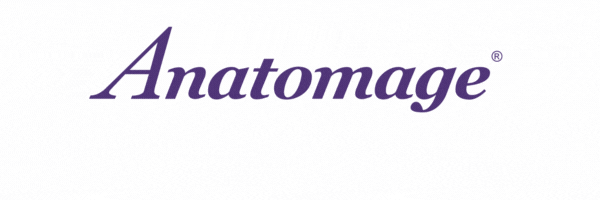FAQ
Frequently Asked Questions
General Information
What does the Anatomage Table run on?
The Table runs on Windows, and can be used like any other Windows computer. Please observe the same best practices as you would for any other desktop PC.
What are the dimensions of the Anatomage Table?
The size and form factor of the Anatomage Table is similar to that of an operating table. The overall dimensions can be found in the chart below.
Classic:
| TABLE SIZE | 84” life-sized screen |
| DISPLAY | High-definition monitors with intuitive multi-touch screen interface and tempered glass overlay |
| INTEGRATION | WiFi, Bluetooth, HDMI, USB, Ethernet ports. Connect to the internet, projectors, and external monitors. |
| DIMENSIONS, WEIGHT | 87″ x 33″ x 28″ / Weight: 400lbs. |
| MANUFACTURING | Patented hardware designed & made in the United States |
Convertible:
| TABLE SIZE | 84” life-sized screen |
| DISPLAY | High-definition monitors with intuitive multi-touch screen interface and tempered glass overlay |
| INTEGRATION | WiFi, Bluetooth, HDMI, USB, Ethernet ports. Connect to the internet, projectors, and external monitors. |
| DIMENSIONS, WEIGHT (new) | Horizontal form: 84.8” x 35.6” x 32” (LxHxW) / Weight: 400lbs Vertical form: 54.7” x 84.8” x 32” (LxHxW) / Weight: 400lbs |
| MANUFACTURING | Patented hardware designed and made in the United States |
Can you project the Anatomage Table to a screen?
Yes, the Table comes with two media HDMI ports that can be used to display the contents on a projector or external monitors. The minimum resolution required for the external displays or projectors are 1080p, and each side of the Table projects separately.
Additionally, a screen sharing software can be used on the Table. Note that the Table must be connected to the internet for this.
How is training performed?
After your Anatomage Table is delivered, a member of our Customer Support team will provide you with a comprehensive training session.
Shipment
Does Anatomage handle shipments?
We can prepare a formal quote with shipping if you contact us with the address you would like the Anatomage Table shipped.
What is the delivery time?
All of our Anatomy Tables are made in the US and undergo extensive quality controls. Depending on current demand, customers can expect to receive their Table in 6-8 weeks.
Will you handle customs?
Customers are responsible for covering customs costs.
About Anatomage Bodies
Where did we get our cadavers?
Our cadavers are based off on the Visible Human Korean Projects.
How did they die?
Please refer to the “Clinical Presets” folder in the “Presets & Annotations” folder on your Table’s desktop for PDFs and the 3D customizable preset files.
Getting Started
How to remove the power cable on the Table?
The power cable locks into place once plugged in. To release, pull the red slides on either side of the plug to unlock and unplug the Table. DO NOT tug on the cable to remove without releasing the red slides.
Is the Anatomage Table accessible to those with disabilities?
Please refer to our VPAT form.
How do you turn on the Anatomage Table?
Locate the I/O main power switch next to the power cable. Press the switch to the “I” position to turn on.
How do you turn on Table Clinical?
Locate the I/O main power switch in the rear and press the switch to the “I” position. Then press the toggle switch in the front.
How do you shut down the Anatomage Table?
- The Table runs on Windows so shutdown as you would any other desktop computer.
- For normal Table (serial number starts with MTC): Press Start -> Shutdown. Wait for both monitors to give the no signal message before pressing the I/O main power switch into the “O” position.
- For the Table Convertible unit (serial number starts with MTD): Close all windows. Tap Start -> Shutdown . Wait for both monitors to give the no signal message before pressing the I/O main power switch into the “O” position. This powers down the entire machine , monitors included.
- An alternative to this method is to use the toggle switch located near the USB ports. Close all windows then press the toggle switch. This will shutdown the PC and put the monitors to sleep. To turn on simply press the toggle switch again. Do not put the main I/O main power switch into the “O” position to utilize the toggle. While in sleep mode, the monitors emit a small amount of heat, so ensure your Table is well ventilated.
How do you shut down Table Clinical?
The Anatomage Table runs on Windows so shutdown as you would any other desktop computer. Start -> Shutdown to turn off the PC. Now the toggle switch on the side of the machine (next to the HDMI and USB ports) can be used to turn on the PC. Do not put the main I/O main power switch into the “O” position to utilize the toggle.
How to use the touch screen?
Applications User Manual for more information on the touch inputs, along with the keyboard shortcuts for the Table.
On the desktop:
One touch – emulates 1 click of the mouse.
Double touch – emulates a double click.
Press and hold until the circle appears – emulates a right click.
In the TableEdu software:
One finger – rotate and pivot the model in all 3-Dimensional planes.
Two fingers – move or pan the model in a fixed position.
Pinch/Pull with two fingers – zoom in and out on the model.
Software Support
What is the digital library?
It is a collection of hundreds of pathology scans that can be come as pre-installed content on the Anatomage Table. They are excellent for teaching both pathology as well as normal anatomy.
Need additional training?
- YouTube tutorial videos.
- “Anatomage Files” folder on the desktop of the Table for:
- Application User’s Manual. Click here to download.
- “How To” documents.
- Contact a member of our applications team to schedule an online training. Call us at 408-885-1474 ext.2 or email us at training@anatomage.com.
Hardware & Basic Troubleshooting
Where can I find the serial number?
The serial number is located on a sticker on the Table next to the main power switch.
Where can I find the Table User Manual?
Table User Manuals:
Software Version | Language | Rev. | Document Release Date | Link |
9.0 | German | B | 6/12/2025 | |
9.0 | English | H | 5/2/2025 | |
9.0 | English | G | 5/1/2025 | |
9.0 | English | F | 3/18/2025 | |
9.0 | German | A | 3/18/2025 | |
9.0 | English | E | 1/21/2025 | |
9.0 | English | D | 10/2/2024 | |
9.0 | English | C | 8/7/2024 | |
9.0 | English | B | 8/6/2024 | |
9.0 | English | A | 1/13/2023 | |
6.0.1 | English | B | 11/20/2019 | |
6.0.1 | English | A | 8/31/2018 | |
5.0 | English | B | 7/25/2017 | |
5.0 | English | A | 2/14/2017 | |
4.0 | English | C | 7/24/2017 | |
4.0 | English | B | 7/28/2016 | |
4.0 | English | A | 11/4/2015 | |
3.1 | English | A | 7/8/2015 | |
3.0 | English | C | 6/19/2015 | |
3.0 | English | B | 5/20/2015 | |
3.0 | English | A | 11/18/2014 |
To request a printed copy of your Table user manual, please contact tableapplication@anatomage.com.
Where can I find labeling information for the Table?
The medical device labeling can be found below:
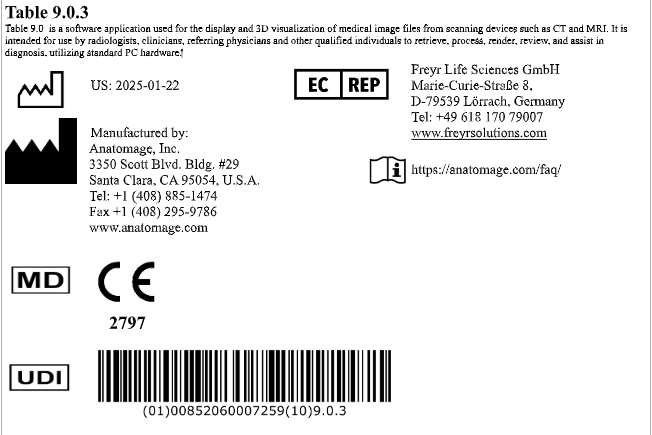
What do I do if the Anatomage Table isn’t powering on?
Verify that the power cable is properly connected and that the I/O main power switch is on in the “I” position.
Are both monitors on? If yes, verify the PC I/O power switch is switched on in the I position. The PC is located underneath the monitors. If not, contact Anatomage.
What do I do if the touchscreen isn’t responding?
Plug in a USB mouse to navigate the computer more easily. Next open the Calibration Software located on the desktop of the Table.
At the top of the menu verify “device connected”.
What do I do if touch location is inaccurate?
Plug in a USB mouse to navigate the computer more easily. Next perform a touchscreen calibration.
Contact Anatomage for calibration assistance or further troubleshooting needs.
Contact Anatomage at 408-885-1474 ext.2 or email us at support@anatomage.com.