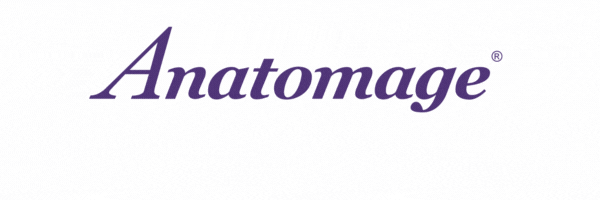Table Support
[vc_row bg_color=”#ffffff” top_padding=”70″ bottom_padding=”60″ bg_position=”center top”][vc_column width=”1/2″][minti_image img=”18581″][/vc_column][vc_column bg_color=”#ffffff” width=”1/2″][minti_boxedholder][minti_spacer][minti_image img=”18137″ align=”center”][minti_headline type=”div” size=”fontsize-xxxxxl” weight=”fontweight-300″ lineheight=”lh-12″]Frequently Asked Questions[/minti_headline][/minti_boxedholder][/vc_column][/vc_row][vc_row top_padding=”0″ bottom_padding=”100″][vc_column width=”1/2″][minti_boxedholder][minti_headline type=”h3″ font=”font-special” size=”fontsize-m” weight=”fontweight-700″ transform=”transform-uppercase” align=”align-left”]General[/minti_headline][vc_accordion active_tab=”false” collapsible=”yes”][vc_accordion_tab title=”Who has the Anatomage Table?”][vc_column_text]Hundreds of institutions on 6 continents have the Anatomage Table. Medical schools, universities, community colleges, high schools, simulation centers, and PA programs have all adopted the Anatomage Table into their programs. If you contact us we can happily provide you with a list of institutions in your area.
Check out some of our recent case studies at this link.[/vc_column_text][/vc_accordion_tab][vc_accordion_tab title=”Is the Anatomage Table an FDA medical device?”][vc_column_text]The Table is an educational device based on Anatomage’s radiology software, Invivo5. The Anatomage Table software application can load any patient scan data (MR, CT) and has been cleared by the FDA for the display and 3D visualization of medical image files. Radiologists, clinicians, and other qualified individuals may use the Table software to process, render, review, and assist in diagnosis.[/vc_column_text][/vc_accordion_tab][vc_accordion_tab title=”What does the Table run on?”][vc_column_text]The Table runs on Windows, and can be used like any other Windows computer. Please observe the same best practices as you would for any other desktop PC.[/vc_column_text][/vc_accordion_tab][vc_accordion_tab title=”Is there ready-made content available?”][vc_column_text]Check out pre-made anatomy video content on our video website.[/vc_column_text][/vc_accordion_tab][vc_accordion_tab title=”What are the dimensions of the Anatomage Table?”][vc_column_text]The size and form factor of the Anatomage Table is similar to that of an operating table. The overall dimensions can be found in the chart below.[/vc_column_text][minti_image img=”20627″][/vc_accordion_tab][vc_accordion_tab title=”Can you project the Anatomage Table to a screen?”][vc_column_text]Yes, the Table comes with two media HDMI ports that can be used to display the contents on a projector or external monitors. The minimum resolution required for the external displays or projectors are 1080p, and each side of the Table projects separately.
Additionally, a screen sharing software can be used on the Table. Note that the Table must be connected to the internet for this. [/vc_column_text][/vc_accordion_tab][vc_accordion_tab title=”How is training performed?”][vc_column_text]The Anatomage Table comes with installation and training with a member of our technicians Applications Team following the delivery of the Table.[/vc_column_text][/vc_accordion_tab][/vc_accordion][/minti_boxedholder][minti_boxedholder padding=”20px 0px 0px 0px”][minti_headline type=”h3″ font=”font-special” size=”fontsize-m” weight=”fontweight-700″ transform=”transform-uppercase” align=”align-left”]Shipping[/minti_headline][vc_accordion active_tab=”false” collapsible=”yes”][vc_accordion_tab title=”Does Anatomage handle shipments?”][vc_column_text]We can prepare a formal quote with shipping if you contact us with the address you would like the Anatomage Table shipped to.[/vc_column_text][/vc_accordion_tab][vc_accordion_tab title=”What is the delivery time?”][vc_column_text]All of our Tables are made in the US and go through extensive quality controls. Typically, customers can expect to receive their Table in 6-8 weeks depending upon current demand.[/vc_column_text][/vc_accordion_tab][vc_accordion_tab title=”Will you handle customs?”][vc_column_text]Customers are responsible for covering customs costs.[/vc_column_text][/vc_accordion_tab][vc_accordion_tab title=”Shipping Specifications”][minti_image img=”20626″][/vc_accordion_tab][/vc_accordion][/minti_boxedholder][minti_boxedholder padding=”20px 0px 0px 0px”][minti_headline type=”h3″ font=”font-special” size=”fontsize-m” weight=”fontweight-700″ transform=”transform-uppercase” align=”align-left”]Best Practices & FAQ[/minti_headline][vc_accordion active_tab=”false” collapsible=”yes”][vc_accordion_tab title=”Removing the power cable on the Table.”][vc_column_text]The power cable locks into place once plugged in. To release, pull the red slides on either side of the plug to unlock and unplug the Table. DO NOT tug on the cable to remove without releasing the red slides.[/vc_column_text][/vc_accordion_tab][vc_accordion_tab title=”Cleaning the Table.”][vc_column_text]To clean the glass utilize the provided microfiber cloth or any microfiber cloth. For tough to remove spots use a monitor or LCD screen cleaner.
For those very tough spots use a non-ammonia based cleaner by spraying the cloth first, then wiping the spot.[/vc_column_text][/vc_accordion_tab][vc_accordion_tab title=”Cleaning Table Alpha or Clinical.”][vc_column_text]A cleaner suitable for glass and plastics is ok, or water with a small amount of liquid soap. Do not apply the cleaning solution directly to the screen. Apply the cleaning solution to the cloth first then clean the screen. Ethanol products must not be used.[/vc_column_text][/vc_accordion_tab][vc_accordion_tab title=”Where did we get our cadavers?”][vc_column_text]Our cadavers are based off the Visible Human and Visible Human Korean Projects.[/vc_column_text][/vc_accordion_tab][vc_accordion_tab title=”How did they die?”][vc_column_text]Refer to the “Clinical Presets” folder in the “Presets & Annotations” folder on your Table’s desktop for PDF’s and the 3D customizable preset files. [/vc_column_text][/vc_accordion_tab][vc_accordion_tab title=”Is the Table Accessible to those with disabilities?”][vc_column_text]Please refer to our VPAT form.[/vc_column_text][/vc_accordion_tab][/vc_accordion][/minti_boxedholder][/vc_column][vc_column width=”1/2″][minti_boxedholder][minti_headline type=”h3″ font=”font-special” size=”fontsize-m” weight=”fontweight-700″ transform=”transform-uppercase” align=”align-left”]Getting Started[/minti_headline][vc_accordion active_tab=”false” collapsible=”yes”][vc_accordion_tab title=”How do you turn on the Table?”][vc_column_text]Locate the I/O main power switch next to the power cable. Press the switch to the “I” position to turn on.[/vc_column_text][/vc_accordion_tab][vc_accordion_tab title=”How do you turn on Table Alpha or Clinical?”][vc_column_text]Locate the I/O main power switch in the rear and press the switch to the “I” position. Then press the toggle switch in the front.[/vc_column_text][/vc_accordion_tab][vc_accordion_tab title=”How do you shut down the Table?”][vc_column_text]
- The Table runs on Windows so shutdown as you would any other desktop computer.
- For normal Table (serial number starts with MTC): Press Start -> Shutdown. Wait for both monitors to give the no signal message before pressing the I/O main power switch into the “O” position.
- For the Table Convertible unit (serial number starts with MTD): Close all windows. Tap Start -> Shutdown . Wait for both monitors to give the no signal message before pressing the I/O main power switch into the “O” position. This powers down the entire machine , monitors included.
- An alternative to this method is to use the toggle switch located near the USB ports. Close all windows then press the toggle switch. This will shutdown the PC and put the monitors to sleep. To turn on simply press the toggle switch again. Do not put the main I/O main power switch into the “O” position to utilize the toggle. While in sleep mode, the monitors emit a small amount of heat, so ensure your Table is well ventilated.
[/vc_column_text][/vc_accordion_tab][vc_accordion_tab title=”How do you shut down Table Alpha or Clinical?”][vc_column_text]The Table runs on Windows so shutdown as you would any other desktop computer. Start -> Shutdown to turn off the PC. Now the toggle switch on the side of the machine (next to the HDMI and USB ports) can be used to turn on the PC. Do not put the main I/O main power switch into the “O” position to utilize the toggle.[/vc_column_text][/vc_accordion_tab][vc_accordion_tab title=”Touchscreen”][vc_column_text]Refer to the “Applications User Manual for more information on the touch inputs, along with the keyboard shortcuts for the Table.
-
- On the desktop:
- One touch – emulates 1 click of the mouse.
- Double touch – emulates a double click.
- Press and hold until the circle appears – emulates a right click.
- In the TableEdu software:
- One finger – rotate and pivot the model in all 3-Dimensional planes.
- Two fingers – move or pan the model in a fixed position.
- Pinch/Pull with two fingers – zoom in and out on the model.
- On the desktop:
[/vc_column_text][/vc_accordion_tab][/vc_accordion][/minti_boxedholder][minti_boxedholder padding=”20px 0px 0px 0px”][minti_headline type=”h3″ font=”font-special” size=”fontsize-m” weight=”fontweight-700″ transform=”transform-uppercase” align=”align-left”]Software Support[/minti_headline][vc_accordion active_tab=”false” collapsible=”yes”][vc_accordion_tab title=”What is the digital library?”][vc_column_text]It is a collection of hundreds of pathology scans that can be come as pre-installed content on the Table. They are excellent for teaching both pathology as well as normal anatomy. For more information, please see our page on the library.[/vc_column_text][/vc_accordion_tab][vc_accordion_tab title=”Need additional training?”][vc_column_text]Refer to our:
- YouTube tutorial videos.
- “Anatomage Files” folder on the desktop of the Table for:
- Application User’s Manual.
- “How To” documents.
- Click here to download.
Contact a member of our applications team to schedule an online training. Call us at 408-885-1474 ext.2 or email us at [email protected].[/vc_column_text][/vc_accordion_tab][/vc_accordion][/minti_boxedholder][minti_boxedholder padding=”20px 0px 0px 0px”][minti_headline type=”h3″ font=”font-special” size=”fontsize-m” weight=”fontweight-700″ transform=”transform-uppercase” align=”align-left”]Hardware & Basic Troubleshooting[/minti_headline][vc_accordion active_tab=”false” collapsible=”yes”][vc_accordion_tab title=”Table Overview”][minti_image img=”20656″][/vc_accordion_tab][vc_accordion_tab title=”Table Convertible Overview”][minti_image img=”20657″][/vc_accordion_tab][vc_accordion_tab title=”Table Alpha or Clinical Overview”][minti_image img=”20658″][/vc_accordion_tab][vc_accordion_tab title=”Where can I find the serial number?”][vc_column_text]The serial number is located on a sticker on the Table next to the main power switch.[/vc_column_text][/vc_accordion_tab][vc_accordion_tab title=”What do I do if the Table isn’t powering on?”][vc_column_text]Verify power cable is properly connected and that the I/O main power switch is on in the “I” position.
Are both monitors on? If yes, verify the PC I/O power switch is switched on in the I position. The PC is located underneath the monitors. If not, contact Anatomage.[/vc_column_text][/vc_accordion_tab][vc_accordion_tab title=”What do I do if the touchscreen isn’t responding?”][vc_column_text]Plug in a USB mouse to navigate the computer more easily. Next open the Calibration Software located on the desktop of the Table.
At the top of the menu verify “device connected”.
[/vc_column_text][/vc_accordion_tab][vc_accordion_tab title=”What do I do if touch location is inaccurate?”][vc_column_text]Plug in a USB mouse to navigate the computer more easily. Next perform a touchscreen calibration.
Contact Anatomage for calibration assistance or further troubleshooting needs.
[/vc_column_text][/vc_accordion_tab][vc_accordion_tab title=”Need additional support?”][vc_column_text]Contact Anatomage at 408-885-1474 ext.2 or email us at [email protected].[/vc_column_text][/vc_accordion_tab][/vc_accordion][/minti_boxedholder][/vc_column][/vc_row][vc_row bg_color=”#efefef” top_padding=”60″ bottom_padding=”70″][vc_column bg_color=”#efefef” width=”1/4″][minti_headline type=”h3″ font=”font-special” size=”fontsize-m” weight=”fontweight-700″ transform=”transform-uppercase” align=”align-left”]Contact Us[/minti_headline][vc_column_text][minti_icon icon=”fa-map-marker” color=”#3e1151″ size=”14px” margin=”0px 5px 0px 0px”] 3350 Thomas Road
Suite 150
Santa Clara, CA 95054
[minti_icon icon=”fa-phone” color=”#3e1151″ size=”14px” margin=”0px 5px 0px 0px”] Tel 1-408-885-1474
[minti_icon icon=”fa-phone” color=”#3e1151″ size=”14px” margin=”0px 5px 0px 0px”] Fax 1-408-295-9786
[minti_icon icon=”fa-globe” color=”#3e1151″ size=”14px” margin=”0px 5px 0px 0px”] www.anatomage.com
[minti_icon icon=”fa-envelope” color=”#3e1151″ size=”14px” margin=”0px 5px 0px 0px”] [email protected]
Mon to Fri 9AM – 5PM PT[/vc_column_text][/vc_column][vc_column bg_color=”#efefef” width=”3/4″][minti_headline type=”h3″ font=”font-special” size=”fontsize-m” weight=”fontweight-700″ transform=”transform-uppercase” align=”align-left”]Send Us a Message[/minti_headline][vc_column_text]Interested in the Anatomage Table? Or want more information about it and our other products? Don’t hesitate to ask us. Email us directly at [email protected] or call our Table Support team directly at 1-408-885-1474 ext. 2 [/vc_column_text][minti_headline type=”h3″ font=”font-special” size=”fontsize-m” weight=”fontweight-700″ transform=”transform-uppercase” align=”align-left”]Current Customer[/minti_headline][vc_column_text]Need help? If you need training, upgrade, or renew your support license, please contact our Table Support team at [email protected] or call us directly at 1-408-885-1474 ext. 2. [/vc_column_text][/vc_column][/vc_row]