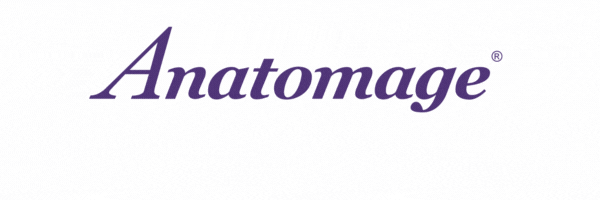FAQ
Frequently Asked Questions
About the Anatomage Table
What is the Anatomage Table?
The Anatomage Table is the most advanced medical education platform. This 7-foot-long virtual dissection platform has an interactive touchscreen, offering hands-on access to digitized real human cadavers at the highest quality, alongside superior learning tools for medical education and training.
How is the Anatomage Table made?
The Anatomage Table has 3 components: our software, hardware, and content.
Software
Anatomage is a 3D medical imaging software company. As part of our medical imaging software, Anatomage has been developing volumetric image visualization software for over 20 years. Our digital human bodies are not empty shells — they are developed with the volumetric images essential for human body visualization.
Hardware
Anatomage’s unique hardware is designed and manufactured in California. For the past 15 years, our hardware has proven to be robust and capable of withstanding student usage and rough handling. Our Table Convertible design is patented, allowing for both horizontal and vertical positions.
Content
Anatomage’s Segmented Real Cadavers are the most advanced reconstructions of real human bodies that we have been refining for more than a decade. With high resolution data segmented with our own software and technology, our exclusive real cadavers are visualized in resolution up to 0.2 mm. We also offer dynamic simulations of volumetric images with our real cadavers, an advanced functionality that only Anatomage has accomplished.
What makes the Anatomage Table unique and different from other providers?
The Anatomage Table is the original virtual dissection table, developed in 2011. Anatomage’s high quality content and software created a completely new market in medical education technology. Our collection of digital cadavers are unique and exclusive to Anatomage, with multiple bodies that we add to and refine every year. We’re proud to offer the most accurate and detailed digital real human cadavers on the market.
Quality of the body data and accuracy:
Our cadaver data has been continuously refined and substantially improved for over a decade, making the quality very difficult to replicate or copy. As of 2025, Anatomage has released the 12th iteration of refinements for the Anatomage Table.
Breadth of content:
Anatomage doesn’t offer just static bodies for anatomy instruction — we offer functional anatomy that simulates real human physiology. Alongside a large pathological collection, this product is used not just for anatomy but for a broad range of medical education subjects.
Broad user basis:
As the market leader, Anatomage has the largest number of installations globally, with thousands of universities and schools who use the Anatomage Table for medical education and training. Our wide customer base enables us to get broad feedback to substantially improve the product every year. With our quality and breadth of content, the Anatomage Table has established itself and become well accepted by the academic community.
Support:
As the leading medical education technology company, Anatomage has many regional team members who can support customers. In the event that a customer has a hardware issue, we can provide repairs or replacements from a local regional team or our California headquarters.
Upgrades:
For the majority of our customers, Anatomage has been upgrading Table software and content to the latest version free of charge for the past 10 years, showing our dedication to support our customers.
What do you mean by “real cadaver data?”
In the 1990s, the National Institutes of Health (NIH) published their Visible Human Project data, making it free to use. Anyone who uses this public data can claim to have “real cadaver data.” However, that data has low resolution and may not deliver all the details demanded by the medical community. With our much higher resolution and more accurate segmentations, Anatomage’s real cadaver content is the most unique on the market.
Anatomage’s Segmented Real Cadavers are derived from images of sequential frozen cadaver slices. These unique, high-quality images were acquired at the highest resolution, exclusively for Anatomage. Anatomage’s exclusive slice cadaver data sets can go as low as 0.2 mm resolution, which allows visualization of much more detailed human anatomy.
Using these images, Anatomage has also segmented the cadavers’ individual structures. That includes tracing individual vascular and nerve structures. Our results show detail better than real cadavers, offering students an experience they’ve never seen before.
What content does the Anatomage Table include?
6 fully-segmented, life-size digitized real cadavers
1 synthetic, textbook-friendly cadaver model
41 regional anatomy scans
50 multi-body regional cuts
Physiology simulations covering:
- Cardiology
- Neurology
- Interventional Cardiology
- Obstetrics
- Embryology
- Pneumology
- Gastroenterology
- Nephrology
- Sport Medicine
- Optometry
- Dentistry
Injection procedures, including:
- Venous access
- Arterial access
- Biopsy
- Lumbar puncture
- Vaccines
5 animal cadavers
309 animal and organism scans, covering dozens of species
1,600+ real patient scans of normal anatomy, pathology, and unique diseases
1,399 histology slides
77 real cadaver prosections
What are Anatomage Clinical Procedures?
Our Clinical Procedures are interactive simulations based on real human anatomical data, designed to cover a range of complexity from graduate-level training to advanced clinical practice. Our content includes vascular access, needle biopsy, and cardiac catheterization, as well as navigating anatomical landmarks using endoscopic, colonoscopic, and bronchoscopic views.
What can I find in the pathology cases?
Our case library includes a broad collection of normal and pathological CT and MRI studies, with and without contrast. Each case is enhanced by a dynamic and fully customizable 3D reconstruction. Pathologies span a wide spectrum, including fractures, trauma, concussions, stroke, vascular anomalies, tumors, abscesses, infections, and more.
How do Anatomage videos show moving cross sections?
Anatomage’s software allows us to visualize volumetric images from our cadaver data. Only volumetric images can show a body’s cross sections with the full internal anatomical information. That’s why only Anatomage can show these types of moving cross sections in video.
How could I use the Anatomage Table in my classroom?
The Table can be incorporated in multiple ways. At the very basic level, you can use the Table to showcase anatomy. For example, if your curriculum includes going through the skeletal system, you can leverage the Table’s visualization tools to display any part of the skeletal system, down to specific points of origin insertion or bony landmarks. From there, you can build out lesson plans and even have them programmed into the Table. You can also add in an additional level of quizzing and assessments on the Table for students to get a sense of how well the student is learning the information. You could then take the test score and upload it to your LMS system or any other location.
How could I use the Anatomage Table in a medical setting, like a doctor’s office or hospital?
The Anatomage Table offers support for clinical use, including assisting in diagnostics, enhancing training, and improving patient communications. The Anatomage Table comes with a radiology suite, allowing users to import and convert patient scans into 3D versions. With our Segmented Real Cadavers, medical simulation tools, and extensive patient case library, the Anatomage Table becomes a great digital reference tool to practice clinical techniques and visualize gross anatomy.
How many students do you recommend use the Anatomage Table at a time?
The number of students who can utilize the Anatomage Table depends on what you’re trying to do. However, for most experiences, we recommend around 4-6 students at a time per Table.
How can I use the Anatomage Table if I have a large classroom size?
To enhance student engagement in larger class sizes, we recommend setting up an ecosystem of different workstations that turn lectures into collaborative ventures and help ensure understanding of complex topics. For example, while some students engage with the Anatomage Table for a more in-depth lecture, another group may be participating in hands-on activities with the Anatomage Tablet. You can also introduce another workstation featuring Anatomage Lessons, for additional learning resources that can be taken beyond the classroom setting.
Can multiple departments use the Anatomage Table for different subjects/courses?
The Anatomage Table equips students, teachers, and medical professionals from different disciplines and areas of focus with a variety of content, including our Segmented Real Cadavers, database of patient scans and histology slides, physiology simulations, and clinical procedures. For example, while a Gross Anatomy course may utilize the annotation functionality of our cadavers, a physical therapy course can review our Kinesiology physiology simulation.
About Anatomage Bodies
How did they die?
Each cadaver has their own personal history; for more information, please refer to case notes on the Anatomage Table.
General Information
What operating system does the Anatomage Table run on?
The Anatomage Table runs on Windows, and can be used like any other Windows computer. Please observe the same best practices as you would for any other desktop PC.
What are the dimensions of the Anatomage Table?
The size and form factor of the Anatomage Table is similar to that of an operating table. The overall dimensions can be found in the chart below.
Classic:
| TABLE SIZE | 84” life-sized screen |
| DISPLAY | High-definition monitors with intuitive multi-touch screen interface and tempered glass overlay |
| INTEGRATION | WiFi, Bluetooth, HDMI, USB, Ethernet ports. Connect to the internet, projectors, and external monitors. |
| DIMENSIONS, WEIGHT | 86″ x 34.9″ x 27.8″ / Weight: 330lbs. |
| MANUFACTURING | Patented hardware designed & made in the United States |
Convertible:
| TABLE SIZE | 84” life-sized screen |
| DISPLAY | High-definition monitors with intuitive multi-touch screen interface and tempered glass overlay |
| INTEGRATION | WiFi, Bluetooth, HDMI, USB, Ethernet ports. Connect to the internet, projectors, and external monitors. |
| DIMENSIONS, WEIGHT (new) | Horizontal form: 84.8” x 35.6” x 32” (LxHxW) / Weight: 380lbs Vertical form: 54.3” x 85.8” x 32” (LxHxW) / Weight: 380lbs |
| MANUFACTURING | Patented hardware designed and made in the United States |
Can you project the Anatomage Table to a screen?
Yes, the Anatomage Table comes with two media HDMI ports that can be used to display the contents on a projector or external monitors. The minimum resolution required for the external displays or projectors are 1080p, and each side of the Table projects separately.
Additionally, a screen sharing software can be used on the Table. Note that the Table must be connected to the internet for this.
How is training performed?
After your Anatomage Table is delivered, a member of our Customer Support team will provide you with a comprehensive training session.
Shipment
Does Anatomage handle shipments?
We can prepare a formal quote with shipping if you contact us with the address you would like the Anatomage Table shipped.
What is the delivery time?
All Anatomage Tables are made in the US and undergo extensive quality controls. Depending on current demand, customers can expect to receive their Table in 6-8 weeks.
Will you handle customs?
Customers are responsible for covering customs costs.
Getting Started
How do you remove the power cable on the Table?
The power cable locks into place once plugged in. To release, pull the red slides on either side of the plug to unlock and unplug the Table. DO NOT tug on the cable to remove without releasing the red slides.
Is the Anatomage Table accessible to those with disabilities?
Please refer to our VPAT form.
How do you turn on the Anatomage Table?
Locate the I/O main power switch next to the power cable. Press the switch to the “I” position to turn on.
How do you turn on Table Clinical?
Locate the I/O main power switch in the rear and press the switch to the “I” position. Then press the toggle switch in the front.
How do you shut down the Anatomage Table?
The Anatomage Table runs on Windows so shutdown as you would any other desktop computer.
- For the Table Classic (serial number starts with MTC): Press Start -> Shutdown. Wait for both monitors to give the no signal message before pressing the I/O main power switch into the “O” position.
- For the Table Convertible unit (serial number starts with MTD): Close all windows. Tap Start -> Shutdown . Wait for both monitors to give the no signal message before pressing the I/O main power switch into the “O” position. This powers down the entire machine, monitors included.
- An alternative to this method is to use the toggle switch located near the USB ports. Close all windows then press the toggle switch. This will shutdown the PC and put the monitors to sleep. To turn on, simply press the toggle switch again. Do not put the main I/O main power switch into the “O” position to utilize the toggle. While in sleep mode, the monitors emit a small amount of heat, so ensure your Table is well ventilated.
How do you shut down Table Clinical?
The Anatomage Table runs on Windows so shutdown as you would any other desktop computer. Press Start -> Shutdown to turn off the PC. Now the toggle switch on the side of the machine (next to the HDMI and USB ports) can be used to turn on the PC. Do not put the main I/O main power switch into the “O” position to utilize the toggle.
How do you use the touch screen?
Refer to the Applications User Manual for more information on the touch inputs, along with the keyboard shortcuts for the Table.
On the desktop:
One touch – emulates 1 click of the mouse.
Double touch – emulates a double click.
Press and hold until the circle appears – emulates a right click.
In the TableEDU software:
One finger – rotate and pivot the model in all 3-Dimensional planes.
Two fingers – move or pan the model in a fixed position.
Pinch/Pull with two fingers – zoom in and out on the model.
Software Support
Need additional training?
- Visit your free Anatomage Share account for access to additional training videos.
- Access the “Anatomage Files” folder on the desktop of the Table for:
- Application User’s Manual. Click here to download.
- “How To” documents.
- Contact a member of our applications team to schedule an online training. Call us at 408-885-1474 ext.2 or email us at training@anatomage.com.
Hardware & Basic Troubleshooting
Where can I find the serial number?
The serial number is located on a sticker on the Table next to the main power switch.
Where can I find the Table User Manual?
Table User Manuals:
Software Version | Language | Rev. | Document Release Date | Link |
9.0 | German | D | 11/19/2025 | |
9.0 | German | C | 9/4/2025 | |
9.0 | English | I | 9/4/2025 | |
9.0 | German | B | 6/12/2025 | |
9.0 | English | H | 5/2/2025 | |
9.0 | English | G | 5/1/2025 | |
9.0 | English | F | 3/18/2025 | |
9.0 | German | A | 3/18/2025 | |
9.0 | English | E | 1/21/2025 | |
9.0 | English | D | 10/2/2024 | |
9.0 | English | C | 8/7/2024 | |
9.0 | English | B | 8/6/2024 | |
9.0 | English | A | 1/13/2023 | |
6.0.1 | English | B | 11/20/2019 | |
6.0.1 | English | A | 8/31/2018 | |
5.0 | English | B | 7/25/2017 | |
5.0 | English | A | 2/14/2017 | |
4.0 | English | C | 7/24/2017 | |
4.0 | English | B | 7/28/2016 | |
4.0 | English | A | 11/4/2015 | |
3.1 | English | A | 7/8/2015 | |
3.0 | English | C | 6/19/2015 | |
3.0 | English | B | 5/20/2015 | |
3.0 | English | A | 11/18/2014 |
Where can I find labeling information for the Table?
The medical device labeling can be found below:
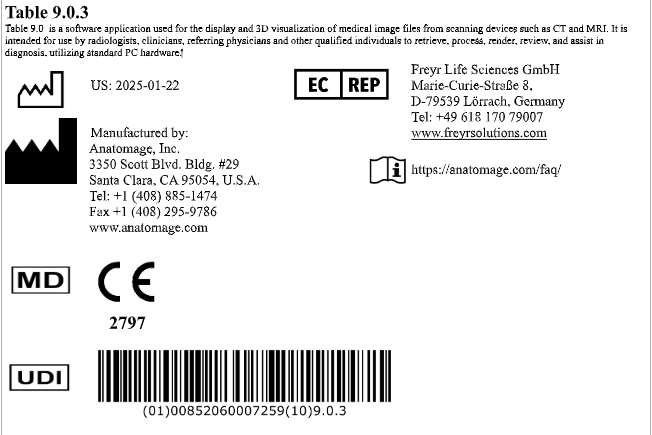
What do I do if the Anatomage Table isn’t powering on?
Verify that the power cable is properly connected and that the I/O main power switch is on in the “I” position.
Are both monitors on? If yes, verify the PC I/O power switch is switched on in the I position. The PC is located underneath the monitors. If not, contact Anatomage.
What do I do if the touchscreen isn’t responding?
Plug in a USB mouse to navigate the computer more easily. Next open the Calibration Software located on the desktop of the Table.
At the top of the menu, verify “device connected”.
What do I do if touch location is inaccurate?
Plug in a USB mouse to navigate the computer more easily. Next perform a touchscreen calibration.
Contact Anatomage at 408-885-1474 ext.2 or email us at technicalsupport@anatomage.com for calibration assistance or further troubleshooting needs.